Chromebook Rollout
Last Thursday, all of the students in our building received brand new Chromebooks. Roll out went smoothly, and we've been getting used to our new devices the last couple of days. Here's what we've learned so far through trial and error.

Tablet mode?


Another thing the kids showed me was how to switch into tablet mode. It's this button at the top of the keyboard that allows you to remove the tabs from your screen so you have more room to view important things...like your score.
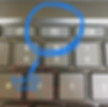
Squid vs. Kami


I was told about these two apps for Chromebook and looked into using them for scores. I really liked using Notability on iPads, so I've been looking for something similar that allows students to easily take notes on their music.
I was super pumped about the possibilities with Squid. I even started off on rollout day by having students download the app and explore. But, after playing around with it, we discovered it's unless you buy the fancy version (which our district hasn't purchased yet). It's essentially digital notebook paper. Buying the premium version allows you to highlight, type, and upload pdfs. You know, all the things I'd actually use it for.
Over the summer, our district had a tech conference to kick-off our 1:1 updates. That's where I found out about Kami. Someone just mentioned it to me in passing, and I looked it up online. Kami is web-based, so you just create your account through the website. So far, we are having better luck with Kami than with Squid. We've figured out how to upload pdfs from Google Classroom, and make notes.
I'm just not really sure about re-accessing the files later. We've only gone through the initial upload so far. Other choir directors out there in the world, if you've used Kami or another app like it, enlighten me about what's worked best for you!
Google Classroom
Appears to be the bomb.com.
The other day, I created pages for each class. On each page, I've been able to share their scores to open into Kami. I've also tried create different assignments. Today, we did our bell work through Google Classroom. When asked how they liked it in comparison to how we normally do bell work, many students said they thought it was easier. I really liked that they could submit their answers so that I can check to make sure they actually DID their bell work. So, that was cool.
I also sent all of my classes an assignment for their first test grade of the year. They have to model the correct vowel shape for the five basic pure vowels (i, e, a, o, u), by taking selfies or making a short video. Then, they have to describe important features of each vowel shape by using bullet points, etc. Here's a quick example I made to show them in class:

I have no shame.
Everyone has until Friday at midnight to submit their assignment to Google Classroom. Based on the results of the calendar challenge, I'm really excited to see how these pics turn out! We are reviewing the mechanics of creating proper vowels/tall space for the rest of the week during warm-up so everyone knows exactly what they need to do.
So, what else is up with these Chromebooks?
As with any major life change, there are going to be growing pains and adjustment periods. Here are some quirky things that I've noticed, or have happened in the last week:
-
Random glitches. Screens sometimes randomly freeze, or stop loading because the internet is a little laggy.
-
I had a kid with a screen stuck upside down for twenty minutes today. We tried to restart his Chromebook like three times to fix it. Apparently, you can whisper sweet nothings to your Chromebooks when this happens, and it'll magically flip back to the way it's supposed to be. After I sent this student to the library to get his screen fixed, he came back and informed me that it was embarrassingly easy to do. I also got a friendly e-mail about how to fix stuff like this so our wonderful tech guru doesn't have to put out ALL THE FIRES!
-
Student e-mail hasn't been figured out quite yet. An eighth grader told me today that they could access their student e-mail accounts through the office 365 site, but they couldn't actually download the outlook app onto their Chromebooks, because it was blocked. We're gonna figure this one out, because I need to be able to e-mail people.
-
YouTube is currently blocked on student devices. I understand why, but I also sort of wish they had access to it for certain projects. We'll get by...
-
I'm supposed to be able to use some program and monitor all of the screens in my classroom. I'm not that fancy yet, but I like the idea of being able to do that.
-
The kids seem to be treating their Chromebooks nicer than the iPad minis. Not sure if this will change once they aren’t so shiny and new, but I hope it doesn’t. It made me SO MAD when they tossed their iPads up in the air...